Slash Commands Reference
/ and provide instant responses. Use them for quick tasks and information lookup.Essential Commands
/help
Purpose: Display all available commands and features
Usage:
Response: Interactive adaptive card showing:
- All available slash commands
- Natural language command examples
- Quick action buttons for common operations
- Localized content based on user’s Teams language

/instances
Purpose: List all EC2 instances with interactive management options
Usage:
Response: Interactive card displaying:
- Instance IDs, names, and tags
- Current state (running, stopped, etc.)
- Instance type and platform
- SSM connectivity status
- Quick action buttons for each instance
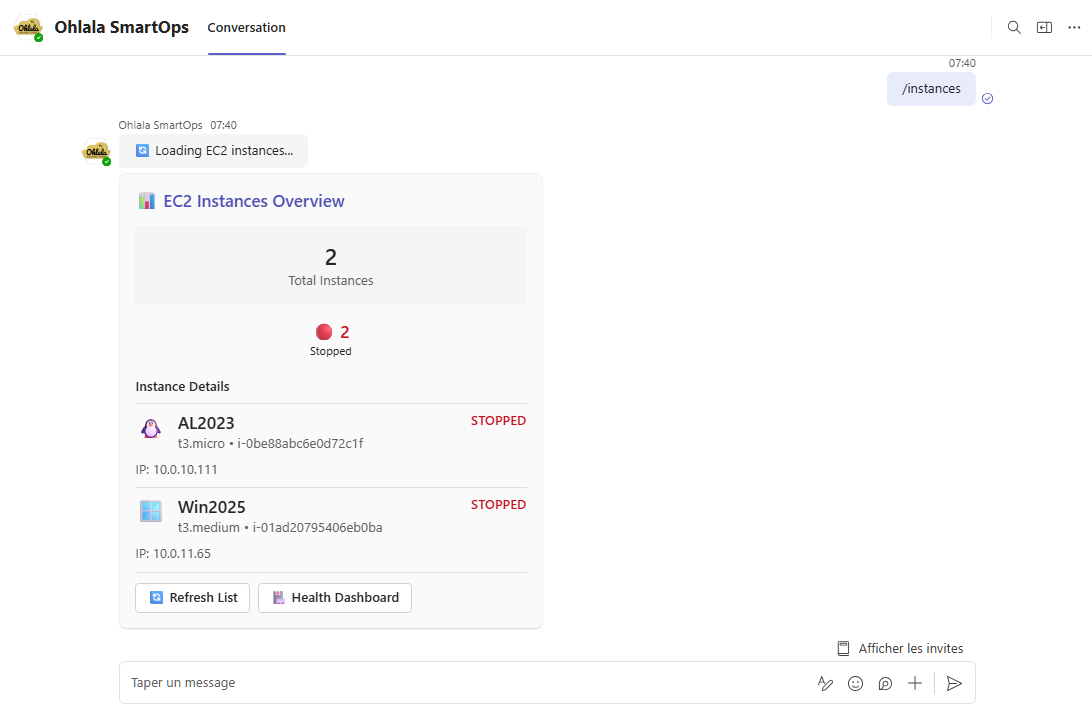
/health
Purpose: Comprehensive health dashboard for instances
Usage:
Response: Rich dashboard featuring:
- CPU, memory, and disk usage metrics
- SSM agent connectivity status
- Visual health indicators and charts
- System performance trends
- CloudWatch metrics integration
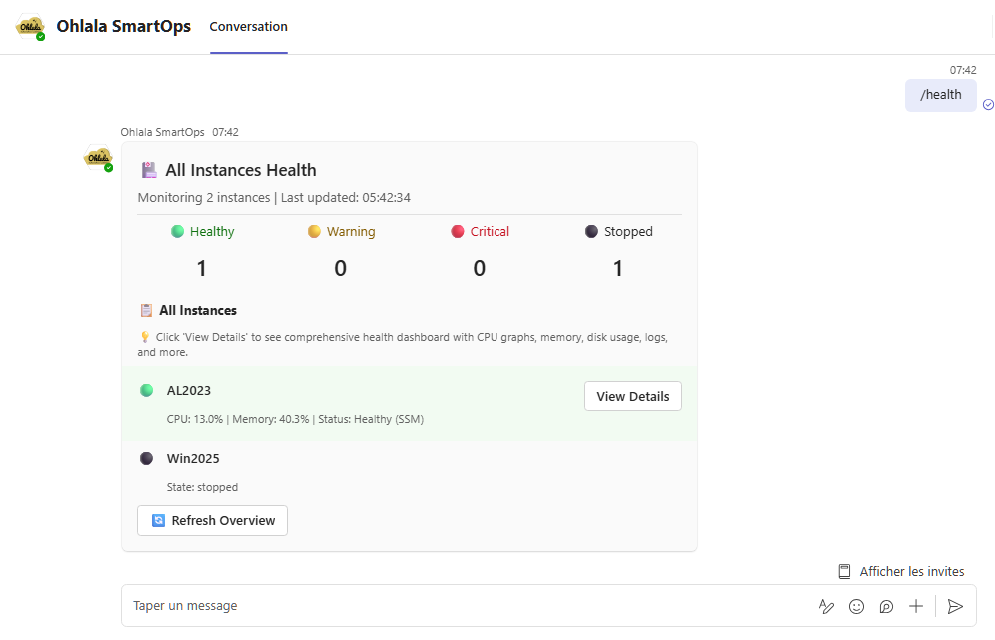
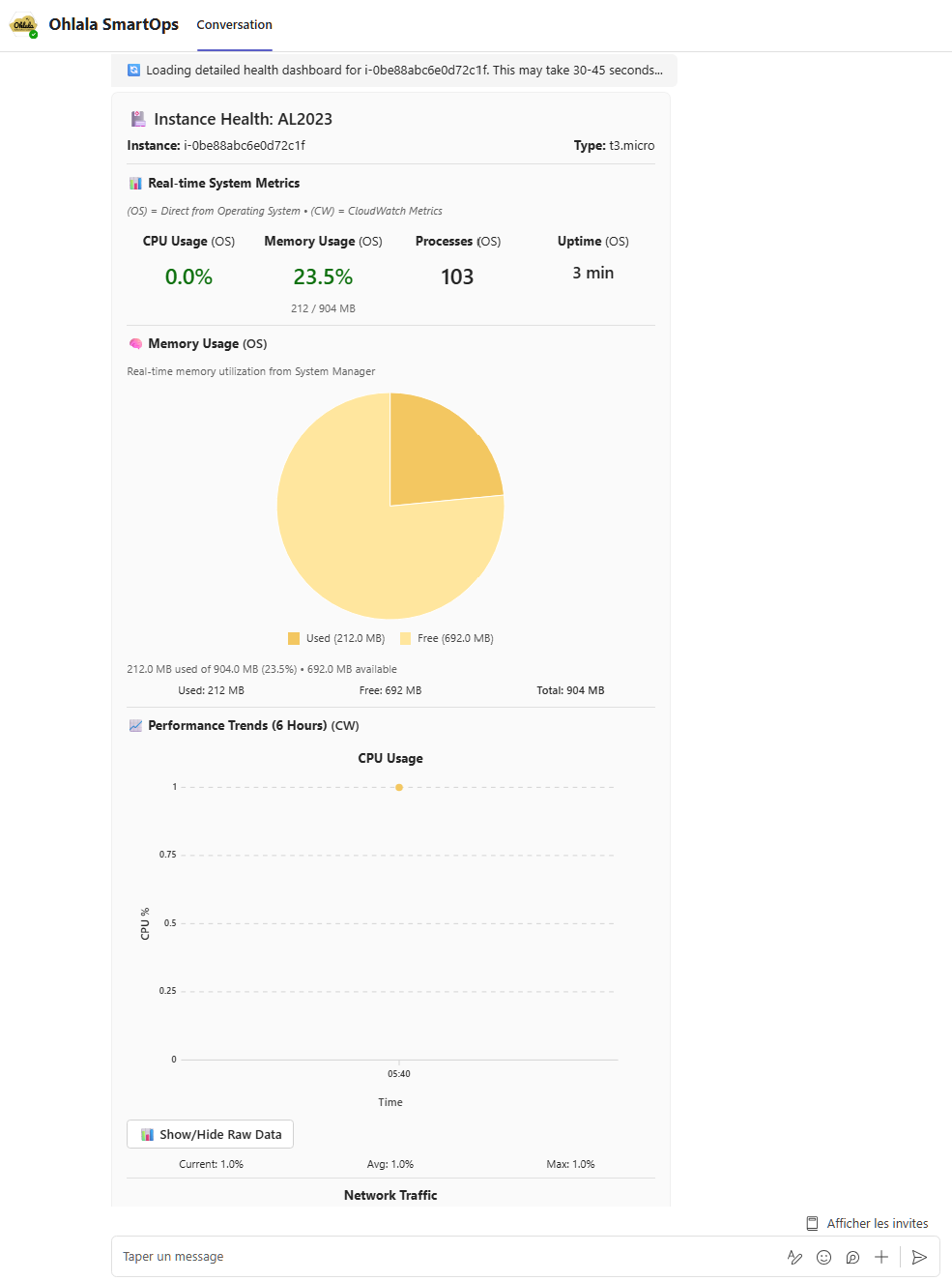
/rightsizing
Purpose: Cost optimization and rightsizing recommendations
Usage:
Response: Cost optimization dashboard with:
- Current instance utilization analysis
- Rightsizing recommendations
- Potential cost savings calculations
- Instance type upgrade/downgrade suggestions
- CloudWatch metrics-based insights
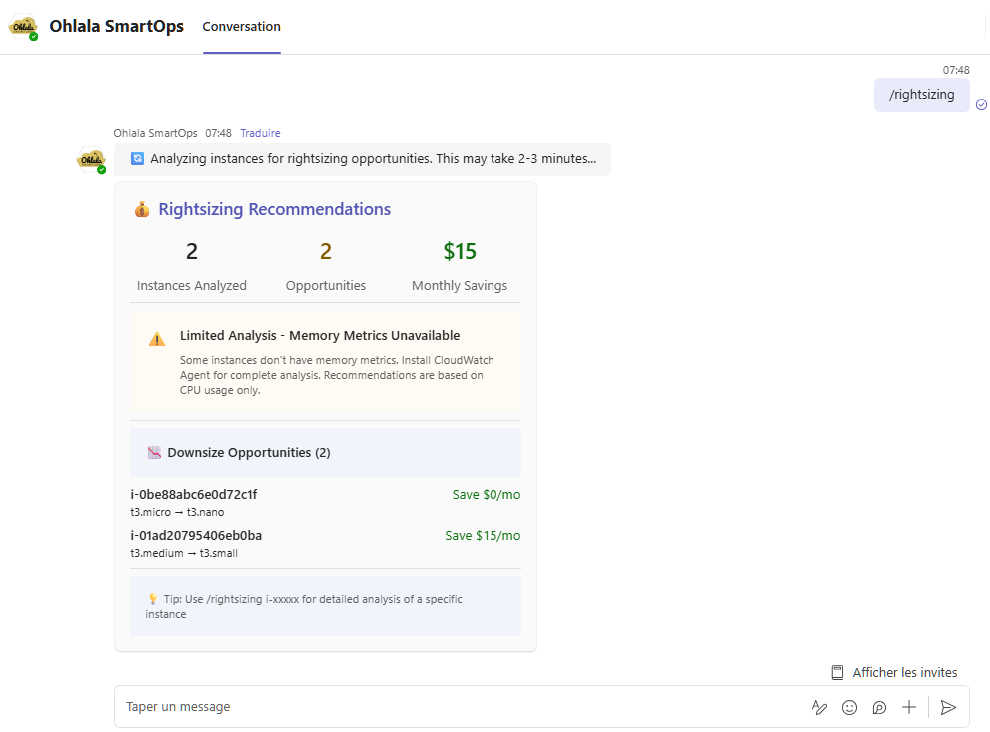
Monitoring & Management Commands
/status
Purpose: Show pending commands and recent activity
Usage:
Response: Command status dashboard showing:
- Currently pending SSM commands
- Recent command execution history
- Command success/failure rates
- AWS Console links for detailed monitoring
- Elapsed time for running operations
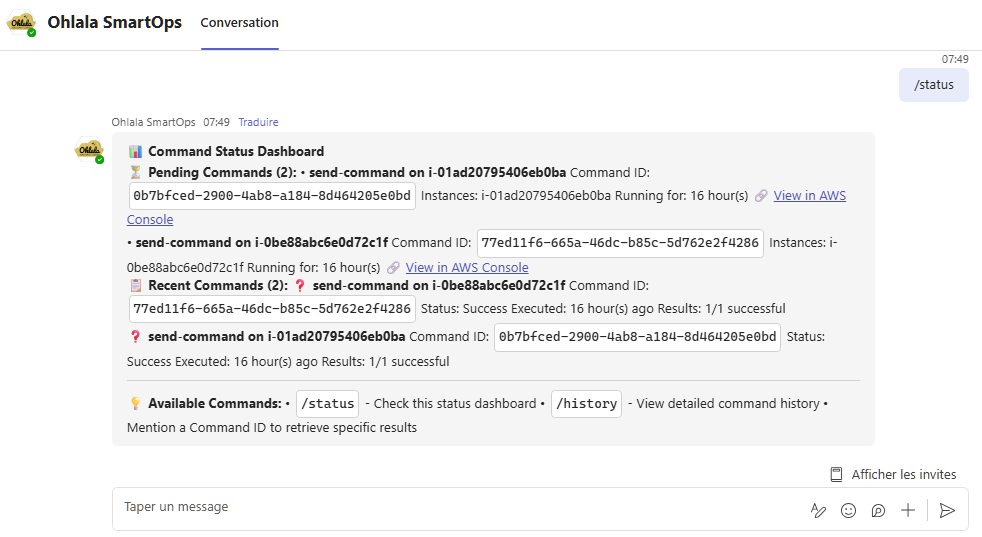
/history
Purpose: View detailed command execution history
Usage:
Response: Comprehensive command history with:
- Past command executions
- Success/failure status
- Detailed results and outputs
- Timestamp and user information
- Filtering and search capabilities
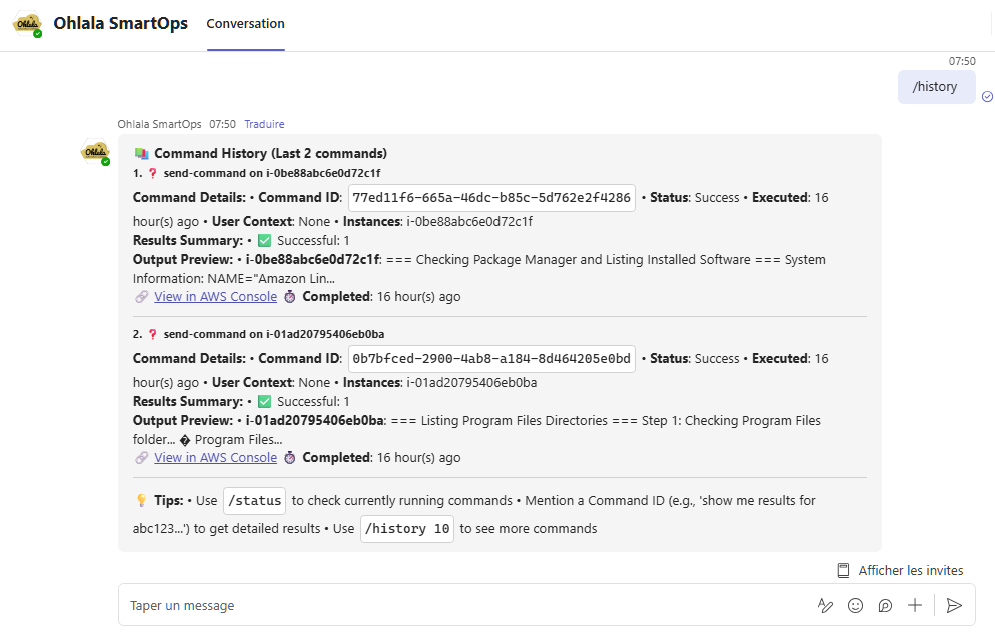
/token-usage
Purpose: Monitor Bedrock AI token usage and costs
Usage:
Response: Token usage analytics including:
- Current billing period usage
- Token consumption trends
- Cost breakdown by operation type
- Usage limits and quotas
- Optimization recommendations
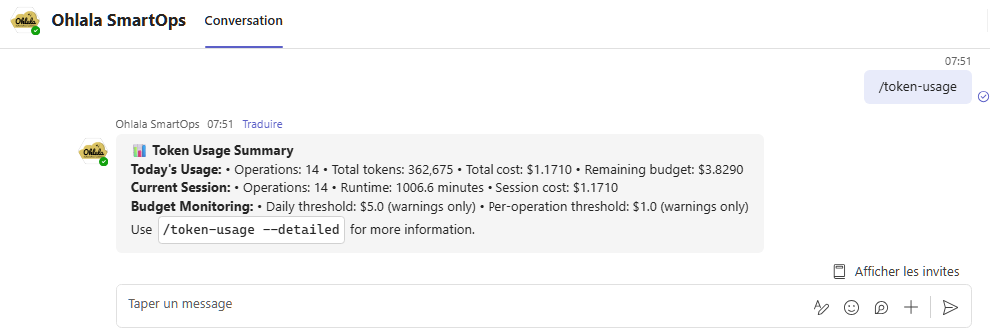
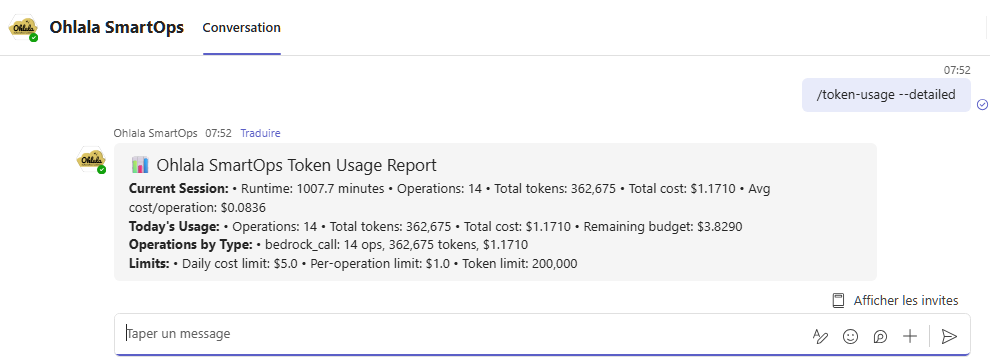
Command Tips
Quick Access
- Type
/in Teams to see all available slash commands - Commands are case-insensitive:
/help=/HELP=/Help - Use Tab completion in Teams for faster command entry
Combining with Natural Language
You can follow slash commands with natural language for more specific requests:
Command Parameters
- Most commands work without parameters for overview information
- Add instance IDs for specific instance details:
/health i-1234567890abcdef0 - Use
/help [command]for detailed usage instructions
Command History
- Use ↑ (up arrow) in Teams to repeat recent commands
- All commands are logged for audit purposes
- Interactive cards maintain state for better user experience
Command Comparison
| Command | Speed | Detail Level | Best For |
|---|---|---|---|
/instances | Fast | Interactive | Instance management |
"show me my instances" | Slower | Conversational | Analysis & insights |
/health | Fast | Dashboard | Health monitoring |
"which instances need attention?" | Slower | AI Analysis | Troubleshooting |
/status | Fast | Current | Operation tracking |
Error Handling
Common Issues
Command not recognized:
Missing permissions:
Service unavailable:
Recovery Steps
- Check spelling - Commands must be exact
- Verify AWS permissions - Commands require proper IAM roles
- Try
/status- Check if services are operational - Use
/help- See all available commands
Next Steps
Learn More
- Natural Language Commands → - Conversational interactions
- Command Examples → - Real-world usage scenarios
- Troubleshooting → - Resolve common issues
Quick Start
Try these commands right now in Teams:
/help- See what’s available/instances- View your EC2 instances with interactive controls/health- Check instance health dashboard/rightsizing- Discover cost optimization opportunities"show me instances that need attention"- Try natural language
Advanced Usage
Command Workflows
Combine slash commands for powerful workflows:
Interactive Features
- Action Buttons: Most commands include interactive buttons for common actions
- Context Preservation: Commands remember your selections for follow-up questions
- Real-time Updates: Health and status information refreshes automatically
- Multi-language Support: Commands adapt to your Teams language preference
Need Help?
- Support: support@ohlala.cloud
- Full Documentation: Browse all docs
- Video Tutorials: Command Examples Gallery