Connect to Microsoft Teams
Link your deployed infrastructure with Microsoft Teams to enable chat-based infrastructure management.
🔗 What You’ll Configure
- Azure Bot webhook endpoint
- Teams channel connection
- Bot app installation
- Initial testing
📋 Integration Steps
1. Configure Webhook in Azure Bot
Get the Webhook URL
From your CloudFormation stack outputs, copy the TeamsWebhookURL:
https://xxx.execute-api.region.amazonaws.com/prod-stackname/api/messages
Update Bot Configuration
- Go to Azure Portal ↗️
- Navigate to your Azure Bot resource
- Go to Configuration under Settings
- Set Messaging endpoint to your webhook URL
- Click Apply to save
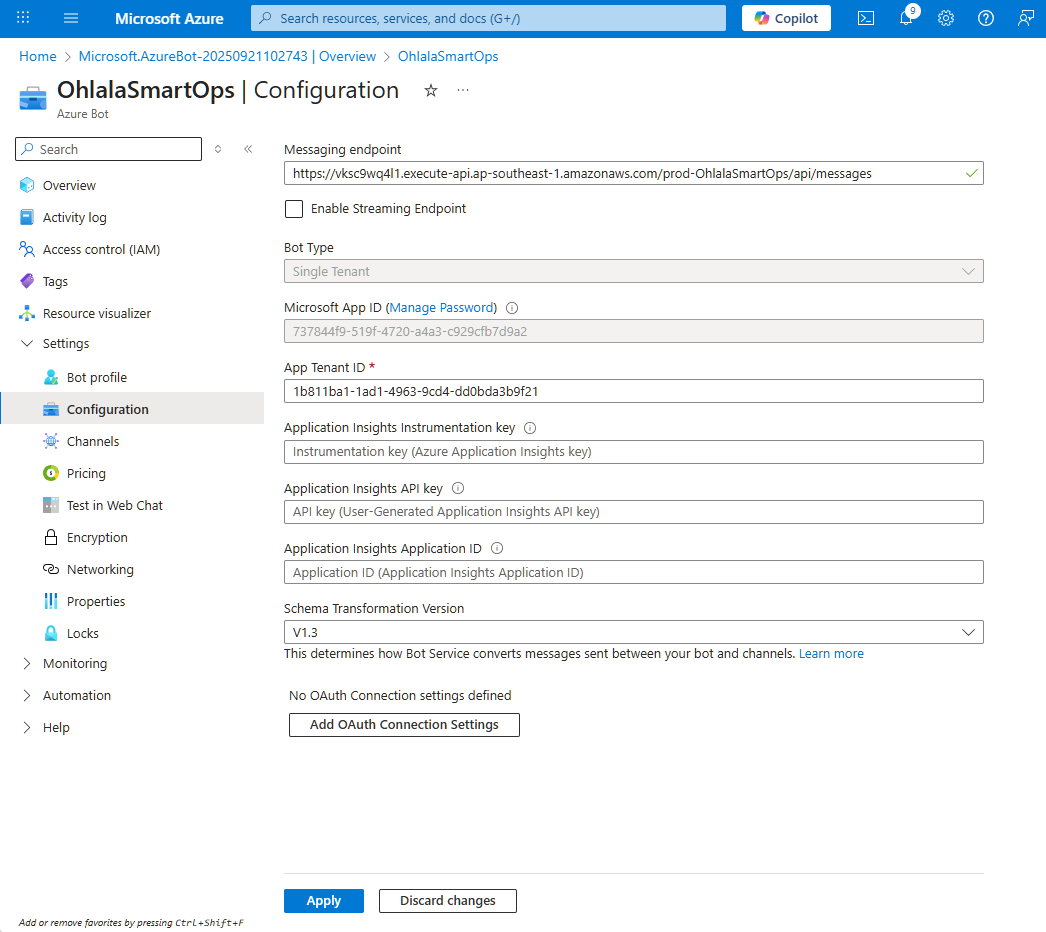
/api/messages2. Install Teams App
Download the Teams app package:
Customize the manifest:
- Extract the zip file
- Edit
manifest.json - Replace
YOUR_APP_IDwith your Microsoft App ID - Re-zip the files
Install in Teams:
- Open Microsoft Teams
- Go to Apps → Manage your apps
- Click Upload an app
- Select Upload a custom app
- Choose your zip file
- Click Add to install
N.B.: You can also ask your Teams admin to upload the app for you if you lack permissions on Teams Admin portal ↗️
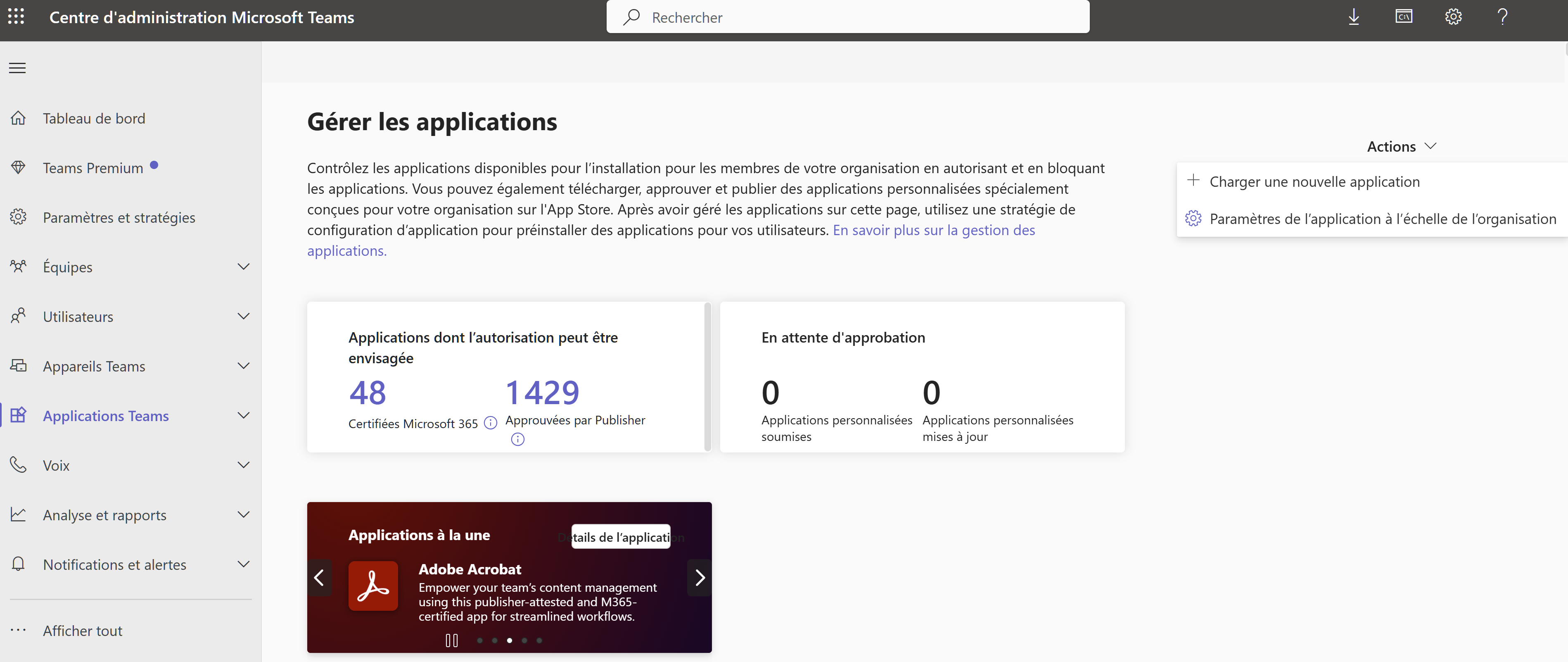
4. Add Bot to Team or Chat
For Personal Use
- Find Ohlala SmartOps in your apps
- Click Add
- Start chatting directly with the bot
For Team Use
- Go to your team
- Click ⋮ (More options) → Manage team
- Go to Apps tab
- Click Upload a custom app
- Select your app
- Click Add to team
🧪 Test the Connection
Send Test Message
In Teams, message the bot:
@Ohlala SmartOps hello
Expected response:
👋 Hello! I'm Ohlala SmartOps, your AI-powered AWS infrastructure assistant.
Type '/help' to see what I can do for you.
Test Basic Command
Try a simple command:
@Ohlala SmartOps /help
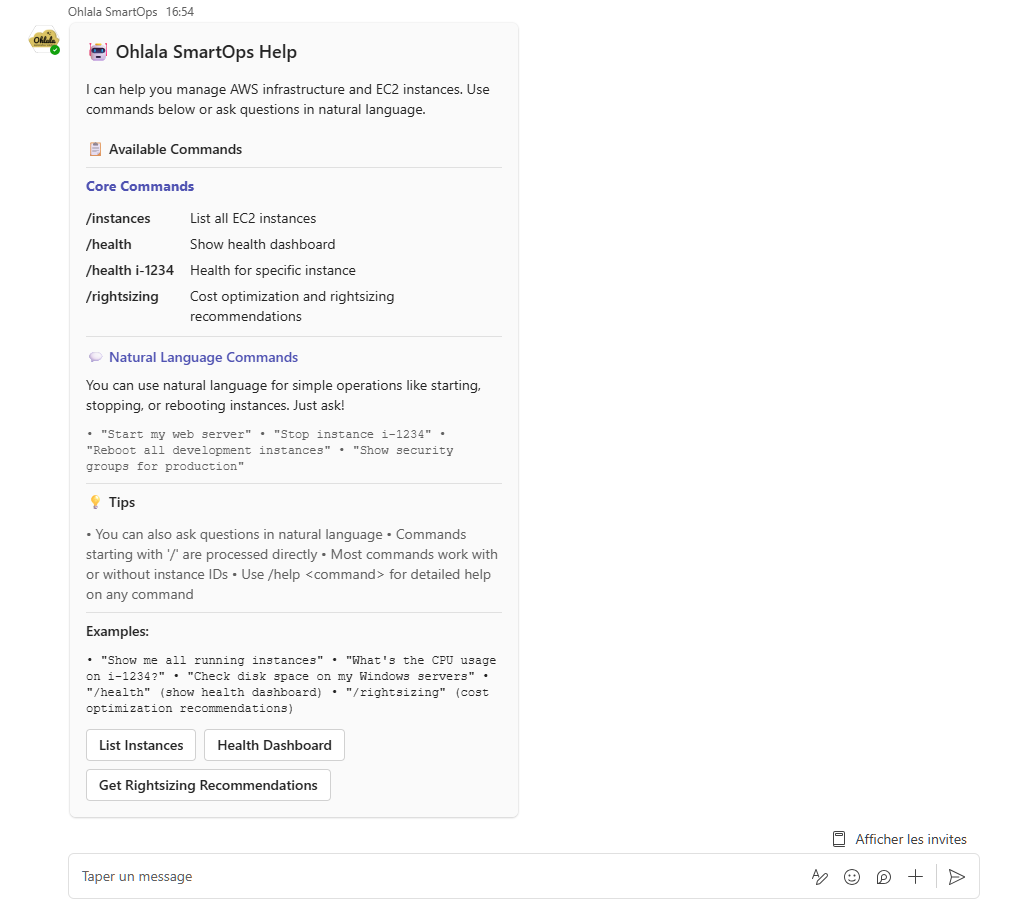
The bot should respond with a help card showing available commands.
🔍 Verify Integration
Check Connection Status
In Azure Portal
- Go to your bot → Channels
- Microsoft Teams should show Running
- Click Microsoft Teams to see activity
In AWS Console
- Go to CloudWatch → Log Groups
- Find
/aws/ecs/ohlala-smartops-... - Check for incoming request logs
Monitor API Gateway
- Go to API Gateway Console
- Select your API
- Go to Dashboard
- You should see incoming requests when messaging the bot
❓ Troubleshooting
Bot Not Responding
Check Webhook URL
- Verify URL in Azure Bot Configuration matches CloudFormation output exactly
- Ensure it includes the full path with
/api/messages
Check ECS Service
- Go to ECS Console
- Verify service has 1 running task
- Check task logs for errors
Test Health Endpoint
curl https://your-api.execute-api.region.amazonaws.com/prod-stackname/health
“Service Unavailable” Error
Causes:
- ECS task not running
- API Gateway misconfigured
- Authentication failing
Solution:
- Check ECS service is running
- Verify API Gateway deployment
- Check CloudWatch logs for details
Authentication Errors
Symptoms: 401 or 403 errors in logs
Solution:
- Verify Microsoft App credentials in Secrets Manager
- Ensure Tenant ID is correct
- Check Lambda authorizer logs
Teams App Installation Issues
“App not found”:
- Ensure manifest.json has correct App ID
- Verify bot is published in Azure
“Permissions required”:
- Contact Teams admin to allow custom apps
- Check organizational app policies
🎉 Success Checklist
Confirm everything is working:
- Azure Bot shows Teams channel as Running
- Webhook URL configured correctly
- Teams app installed successfully
- Bot responds to messages
- Help command works
- No errors in CloudWatch logs
⏭️ Next Step
Your bot is connected! Now let’s verify everything and run your first commands: